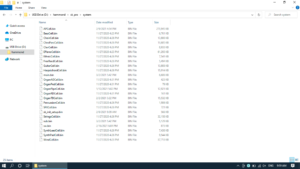SK PRO/SK PRO-73
HAMMOND SK PRO/SK PRO-73 Updater Release1.7
1) Fixed a bug in waveform synthesis for transistor organ sounds.
2) Enabled switching of NRPN/SysExclusive/Off as an Individual parameter in MIDI GENERAL.
3) Improved KeyClick sound.
4) Implemented a function to clear the Feedback when the Delay Time is set to the footswitch or USER switch and the timing is long pressed.
5) Improved so that the pedal pipe is output from the PedalOut terminal.
6) Fixed a bug in code judgment by prochord.
7) You can change MasterEQ parameters by holding down the MasterEQ button and operating the AMPLITUDE ENVELOPE in the Synth Section.
8) Improved the bug when setting access mode in favorite to bundle.
9) "ZONES" mode has been added to the play mode.
10) Added MANUAL to the content that can be recorded.
11) Fixed the problem that the pop-up screen displayed when operating each volume knob was displayed unnecessarily.
12) Fixed bugs in MusicBox and HpsiOff sounds.
Note) Since the specifications have been updated, please download the latest owner's manual from our website.
A USB Flash Drive or USB cable is required for the update.
skpro_release17(501 MB)Download(09/13/2022)
How to load the update data using a USB Flash Drive
Make sure you have enough time to do the update and the AC power is stable. The update process takes up to 20 minutes and if the power is turned off in the middle of update, the unit may not start.
Preparing for SK PRO update
Download the update data from above in this page to your computer and unzip or decompress the file. You only need the ***.bin files.
1. Confirm the current SK PRO version
 From Menu Open SYSTEM > INFORMATION > VERSION-FIRMWARE
From Menu Open SYSTEM > INFORMATION > VERSION-FIRMWARE
Check version. No need to update if you already have the same release number.
2. Insert a USB Flash Drive to SK PRO (instrument is ON)
 A /hammond/sk_pro folder will be created in the USB Flash Drive.
A /hammond/sk_pro folder will be created in the USB Flash Drive.
3. Copy the update data to the USB Flash Drive
Insert the USB Flash Drive to your PC and copy all the update data(***.bin) to the SYSTEM folder.

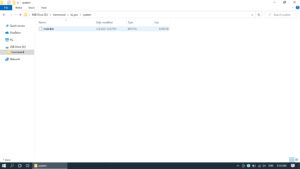 Open hammond > sk_pro > system folder. Copy all the update data(only***.bin) to the system folder.
Open hammond > sk_pro > system folder. Copy all the update data(only***.bin) to the system folder.
4. Load update data
Insert the USB Flash Drive to SK PRO and load update data.
- Insert the USB Flash Drive where you copied the update data to SK PRO.
- From Menu display Open SYSTEM > INFORMATION > UPDATE
- Select [USB Flash Drive] and execute UPDATE.
- Confirm that the update is completed on the display and turn off the power.
This completes the update. Thank you for your cooperation.
How to load update data using a USB cable
Make sure you have enough time to do the update and the AC power is stable. The update process takes up to 20 minutes and if the power is turned off in the middle of update, the unit may not start.
Preparing for SK PRO update
Download the update data from above in this page to your computer and unzip or decompress the file. You only need the ***.bin files.
1. Confirm the current SK PRO version
From Menu Open SYSTEM > INFORMATION > VERSION-FIRMWARE
Check version. No need to update if you already have the same release number.
2. Connect a PC to SK PRO

 Connect your PC and SK PRO with a USB cable.
Connect your PC and SK PRO with a USB cable.
3. Copy the update data to SK PRO
Copy all the update data (***. bin) to the internal SK PRO system folder.
- First enable the USB mass storage function.
- From MENU Open SYSTEM > GLOBAL > USB
- Turn MASS STORAGE “ON”
- Now it is ready to connect to your PC.
Open hammond > sk_pro > system folder. - Copy all the update data (***. bin) to the SYSTEM folder.
- Set SK PRO’s MASS STORAGE to “Off”.
4. Load update data
- From Menu Open SYSTEM > INFORMATION > UPDATE
- Make sure that Internal Memory is selected and run UPDATE.
- Confirm that the update is completed on the display and turn OFF the power.
This completes the update. Thank you for your cooperation.
※If the message “Please Try Again.” is displayed in the update dialogue, turn the power off and then on again, and try the update again.