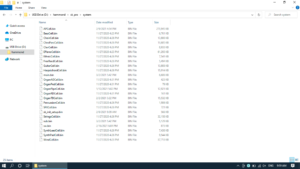SK PRO/SK PRO-73
HAMMOND SK PRO / SK PRO-73 Updater Release1.6
- Added Q parameter to MID of Master EQ.(It makes it possible to get a steeper Filter effect.)
- Changed the MID frequency range of Master EQ.(It makes it possible to select a more effective frequency.)
- Making it possible to select the modulation mode "Leslie" in the organ section.
- "First" can be selected in the MONO PRIORITY in the monopoly function of the piano / ensemble section.
- Impedance Amount has been added to the Tone Wheel Organ parameter, and 3 types (Off, Half, Full) can be selected.
- Fixed a bug where Master EQ was not effective for Rotary Out.
- Fixed a bug that an error message may appear when connecting / disconnecting the USB TO HOST terminal and the PC.
- Changed to send NRPN Data by USB MIDI at a fixed timing. (Depending on the DAW tool, the order may be reversed depending on the transmission timing of NRPN, and it has been changed as a measurement.)
- Fixed a bug that when MIDI IN MODE is set to something other than "Sequence" and the keyboard is expanded by MIDI,
the sound is muted if the same note was played on the main unit and the MIDI keyboard. - Improved the problem that the sound disappears when the same oscillator keyboard is played due to the octave in the organ section (A-100, B-3, C-3, Mellow).
Note) Since the specifications have been updated, please download the latest owner's manual from our website.
A USB Flash Drive or USB cable is required for the update.
skpro_release16(500 MB)Download(06/01/2021)
How to load the update data using a USB Flash Drive
Make sure you have enough time to do the update and the AC power is stable. The update process takes up to 20 minutes and if the power is turned off in the middle of update, the unit may not start.
Preparing for SK PRO update
Download the update data from above in this page to your computer and unzip or decompress the file. You only need the ***.bin files.
1. Confirm the current SK PRO version
 From Menu Open SYSTEM > INFORMATION > VERSION-FIRMWARE
From Menu Open SYSTEM > INFORMATION > VERSION-FIRMWARE
Check version. No need to update if you already have the same release number.
2. Insert a USB Flash Drive to SK PRO (instrument is ON)
 A /hammond/sk_pro folder will be created in the USB Flash Drive.
A /hammond/sk_pro folder will be created in the USB Flash Drive.
3. Copy the update data to the USB Flash Drive
Insert the USB Flash Drive to your PC and copy all the update data(***.bin) to the SYSTEM folder.

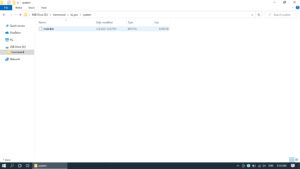 Open hammond > sk_pro > system folder. Copy all the update data(only***.bin) to the system folder.
Open hammond > sk_pro > system folder. Copy all the update data(only***.bin) to the system folder.
4. Load update data
Insert the USB Flash Drive to SK PRO and load update data.
- Insert the USB Flash Drive where you copied the update data to SK PRO.
- From Menu display Open SYSTEM > INFORMATION > UPDATE
- Select [USB Flash Drive] and execute UPDATE.
- Confirm that the update is completed on the display and turn off the power.
This completes the update. Thank you for your cooperation.
How to load update data using a USB cable
Make sure you have enough time to do the update and the AC power is stable. The update process takes up to 20 minutes and if the power is turned off in the middle of update, the unit may not start.
Preparing for SK PRO update
Download the update data from above in this page to your computer and unzip or decompress the file. You only need the ***.bin files.
1. Confirm the current SK PRO version
From Menu Open SYSTEM > INFORMATION > VERSION-FIRMWARE
Check version. No need to update if you already have the same release number.
2. Connect a PC to SK PRO

 Connect your PC and SK PRO with a USB cable.
Connect your PC and SK PRO with a USB cable.
3. Copy the update data to SK PRO
Copy all the update data (***. bin) to the internal SK PRO system folder.
- First enable the USB mass storage function.
- From MENU Open SYSTEM > GLOBAL > USB
- Turn MASS STORAGE “ON”
- Now it is ready to connect to your PC.
Open hammond > sk_pro > system folder. - Copy all the update data (***. bin) to the SYSTEM folder.
- Set SK PRO’s MASS STORAGE to “Off”.
4. Load update data
- From Menu Open SYSTEM > INFORMATION > UPDATE
- Make sure that Internal Memory is selected and run UPDATE.
- Confirm that the update is completed on the display and turn OFF the power.
This completes the update. Thank you for your cooperation.
※If the message “Please Try Again.” is displayed in the update dialogue, turn the power off and then on again, and try the update again.